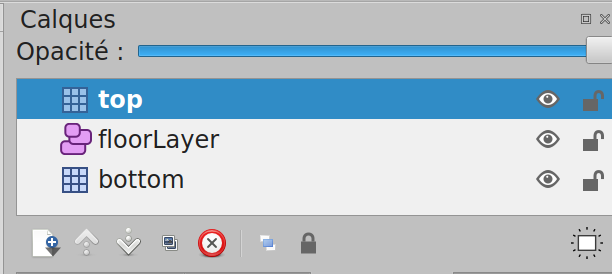3.3 KiB
Work Adventure
Work in progress
Work Adventure is a web-based collaborative workspace for small to medium teams (2-100 people) presented in the form of a 16-bit video game.
In Work Adventure, you can move around your office and talk to your colleagues (using a video-chat feature that is triggered when you move next to a colleague).
Getting started
Install Docker.
Run:
docker-compose up
The environment will start.
You should now be able to browse to http://workadventure.localhost/ and see the application.
Note: on some OSes, you will need to add this line to your /etc/hosts file:
/etc/hosts
workadventure.localhost 127.0.0.1
Designing a map
If you want to design your own map, you can use Tiled.
A few things to notice:
- your map can have as many layers as your want
- your map MUST contain a layer named "floorLayer" of type "objectgroup" that represents the layer on which characters will be drawn.
- the tilesets in your map MUST be embedded. You can refer to an external typeset in a TSX file. Click the "embed tileset" button in the tileset tab to embed tileset data.
- your map MUST be exported in JSON format. You need to use a recent version of Tiled to get JSON format export (1.3+)
If you have exit scene
- You must create layer "exit". The layer have cases where the gamer can switch to the next scene.
- In layer properties, you must add "exitSceneKey" property. It represent a key map of the next scene. Be careful, if you want that the next map will be correctly loaded, you must check that the map exists in the list of the maps application. The variable that represents maps in the application is "ROOMS" constant variable.
MacOS developers, your environment with Vagrant
If you are using MacOS, you can increase Docker performance using Vagrant. If you want more explanations, you can read this medium article.
Prerequisites
- VirtualBox* 5.x Latest version https://www.virtualbox.org/wiki/Downloads
- Vagrant 2.2.7 Latest version https://www.vagrantup.com/downloads.html
First steps
Create a config file Vagrantfile from Vagrantfile.template
cp Vagrantfile.template Vagrantfile
In Vagrantfile, update VM_HOST_PATH with the local project path of your machine.
#VM_HOST_PATH# => your local machine path to the project
(run pwd and copy the path in this variable)
To start your VM Vagrant, run:
Vagrant up
To connect to your VM, run:
Vagrant ssh
To start project environment, run
docker-compose up
You environment runs in you VM Vagrant. When you want stop your VM, you can run:
Vagrant halt
If you want to destroy, you can run
Vagrant destroy
Available commands
Vagrant up: start your VM Vagrant.Vagrant reload: reload your VM Vagrant when you change Vagrantfile.Vagrant ssh: connect on your VM Vagrant.Vagrant halt: stop your VM Vagrant.Vagrant destroy: delete your VM Vagrant.
Features developed
You have more details of features developed in back README.md.